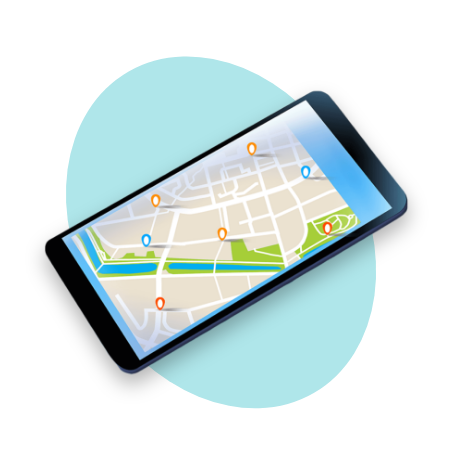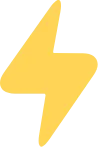As a business owner, you've probably found yourself Googling your business name or relevant keywords. Like many business owners, you hope to find your business at the top of Google Search or Google Maps results. Unfortunately, that isn't always the case. Several factors can determine whether your local business ranks locally. A few of those factors include your business's distance and relevance to your customers, as well as your business's prominence. So how do you increase your map listing's prominence? The simplest way to optimize your Google My Business listing is by taking advantage of all the tools and features Google has to offer business owners. We'll talk about those below!
Have Accurate & Complete Information
If you can't find your business in local search results, then you may need to add or improve the information on your Google My Business listing. The single most important part of your listing is your name, address, and phone number, or NAP. Without an accurate NAP or website URL, you may be losing out on customers who can't contact you or find your business location. In addition to an accurate NAP, you should ensure your local listing reflects accurate business hours and holiday closures to avoid customer frustration with your business.
On top of having accurate information, your map listing should also have complete information. In the Google My Business dashboard, business owners can add Categories, Descriptions, Services, and Service Areas. As a general rule of thumb, if there's a field for it on Google My Business, you should fill it out!
Share Updates with Google Posts
Introduced in 2017, Google Posts allow businesses to share updates that appear directly on their Google Map listing. Similar to social media posts, Google Posts allow you to add photos, text, and a call-to-action that encourages customers to take advantage of a promotion, purchase a product, book a service, or learn more about your offerings. Google Posts can also be used to create an event, such as a sale, with a start and end date. Unlike social media posts, however, Google Posts expire after 7 days. As a result, we recommend using this feature at least once a week, so there's always an active post on your listing! By continuously posting, you provide Google with a signal that you are actively engaging with your customers and your listing.
Upload Photos & Videos
Google allows business owners to add photos and videos to their map listings. In fact, the Insights tab in the Google My Business dashboard has metrics related to the quantity of photos you have uploaded, the amount of views those photos have received, and how these metrics compare to other businesses like yours. Because Google provides metrics related to your listing's photos, it's believed that uploading photos could be a ranking factor, or at least a way to bring in more customers.
When considering a business, customers expect an authoritative business to have photos. Business owners don't need to overthink this. Here are some ideas for what type of photos to upload:
- Interior/Exterior: Help your customers get a feel for your business and its ambience.
- Team Photos: Humanize your business by uploading photos of your team members.
- Product: Give your customers a better understanding of the products you offer.
- At Work: Help customers understand the type of work and services you offer.
Use the Questions & Answers Feature
In 2017, Google introduced Questions & Answers, a feature that allows business owners and customers to ask and answer questions directly on a business's Google Map listing. Customers can ask and answer any type of questions. Answers that have been marked as helpful get boosted to the top, even when these may be inappropriate or incorrect. As such, it's important to monitor your listing for new questions and answer these through the Google My Business dashboard so the answer is credited as coming from the business owner. We also recommend being proactive and compiling a list of frequently asked questions you can ask and answer before customers do. Example of questions can include:
- Is parking available?
- What payment methods are accepted?
- Can I take children to my appointment?
- Do you offer gluten-free pastries?
Encourage Customers to Leave Google Reviews
Your review count and score are factored into your Google Maps ranking. Any smart consumer will trust a business with several positive reviews over one with negative reviews. But how do you get more reviews? Simple -- you ask for them! Google My Business provides business owners with a unique URL that takes customers directly to the Review pop-up on your map listing. You can then encourage customers to leave a review by sharing this link on your website, social media, or in emails you send to thank customers for their business.
Once you've increased the amount of reviews on your listing, it's time to show them off! With the Google My Business Marketing Kit, business owners can request free stickers, posters, and social media graphics that highlight your reviews and encourage customers to leave a review.
Conclusion
Optimizing your Google Maps listing doesn't have to be a difficult task. By taking advantage of all the fields features in the Google My Business dashboard, business owners can increase engagement with customers and therefore increase their listing's prominence. If you have any questions about how to optimize your Google Maps listing, reach out to Geek Powered Studios to learn more.